Introduction to the editor
Author: NingNing
Last update:2022-05-19

- Under Project are all your Renpy projects
- Remember to put your Renpy project in the correct folder for the project to appear in the list!
- If you have confirmed that the project is under Renpy's folder but it does not appear in the Project list, you can click to refresh button
1. "Create New Project"
- Can be used to create new projects! More information can be found on this page 創建新的 Renpy 專案
2. "Open Directory"
- Clicking any button under Open Folder will open that folder in File Explorer
3. "Edit File"
- Clicking any of the buttons below will open that file in a code editor (like Atom) (clicking Open project will open the entire project)
4. "Lauch Project"
- You can review or run the project you select in the list left side
5. The buttons below
"Documentation" You will be redirect to Official Documentation
"Ren'Py Website" - You will be redirect to Ren'Py Website
"Ren'Py Games List" - You will be redirect to Games that made with Renpy
"About" - Show you Renpy version / License
"update" - Used to check for Renpy updates, you can choose whether to update to the latest version / Prelease version

"preferences" - Will go to launcher preferences
- The language of Renpy Laucher can be selected here - this also affects the language of the project when creating a new project
- The default code editor can be changed here
- You can choose to use dark/light themes here

"Quit" - If you click it, Renpy will be closed directly
6. Left side of "Actions"
"Navigate Script"

- "files":
- Can be used to find files
- open a file
- build file
- "labels":
- All labels will be listed under the label (as well as the file where each label is located)
- You can quickly jump to the selected label by clicking
- "defines":
- can find all defined things
- black font is not optional = is the file where the objects listed below are located
- The text in blue is optional, after selecting it, you can quickly jump to the line it is in
- All sentences starting with define will be listed here
- "transforms":
- list all transforms
- "callables":
- list all screens
- "可呼叫":
- List all callable sentences
- "TODOs":
- If you have a #todo in your file, everything after it will be listed
- example:
What it looks like here:#todo rename this character
- "files":
"Check Script (Lint)"
- Can use to "check script" / to fix errors
- After pressing it will appear something like this:
Ren'Py 7.4.11.2266 lint report, generated at: Wed May 18 11:31:34 2022
Statistics:
The game contains 5 dialogue blocks, containing 35 words and 201 characters,
for an average of 7.0 words and 40 characters per block.
The game contains 0 menus, 3 images, and 23 screens.- The first line will display the currently used version and the running time
- Your data will be displayed later
- How many dialogues your game has, how many words and letters these dialogues are made of, and will show the average words and letters in each dialogue slot
- It will also show you how many options, pictures and graphics your game contains
"Change/ Update GUI"
- Can be used to change/update game UI colors
"Delete Persistent"
- What Persistence Data is you can find here
"Force Recompile":
- Renpy will automatically convert your rpy files to rpyc files when you run the game but you can also manually use this feature to convert your rpy files to rpyc files
- rpy file = human readable file
- rpyc file = file for computers to read (humans can't read)
7. right side of "Actions"
"Build Distributions"
- Can use this case to build your game
- Can currently export to Windows / Mac / Linuxx
"Android"
- Can use this case to build your game for phone (Android)
- You can also use it to simulate games (interface for mobile, tablet and TV)
"ios"
- It's the same thing as Android, just replaced with the operating system of IOS
"Web"
- Release the web version of the game
"Generate Translations"

First you have to mark the language you want to translate your game into
After typing the language you can look at the last paragraph of the second row on the right - usually game/tl/ (the name you just typed)
- that's the path to your translation file
The translation file will look like this
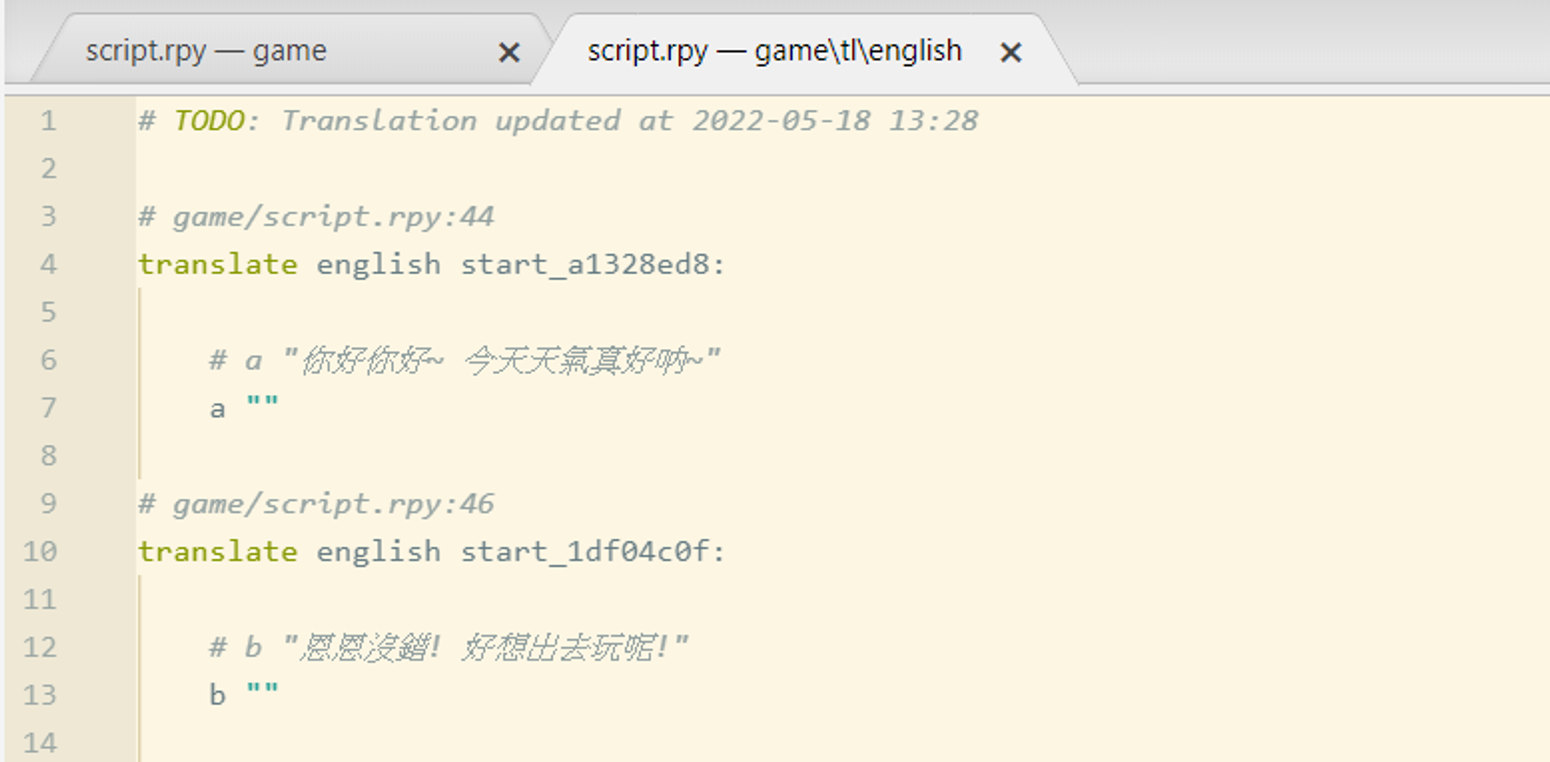
This is the generated translation file after checking "Generate empty for string translations"
If you don't check "Generate empty for string translations", the file will look like this:
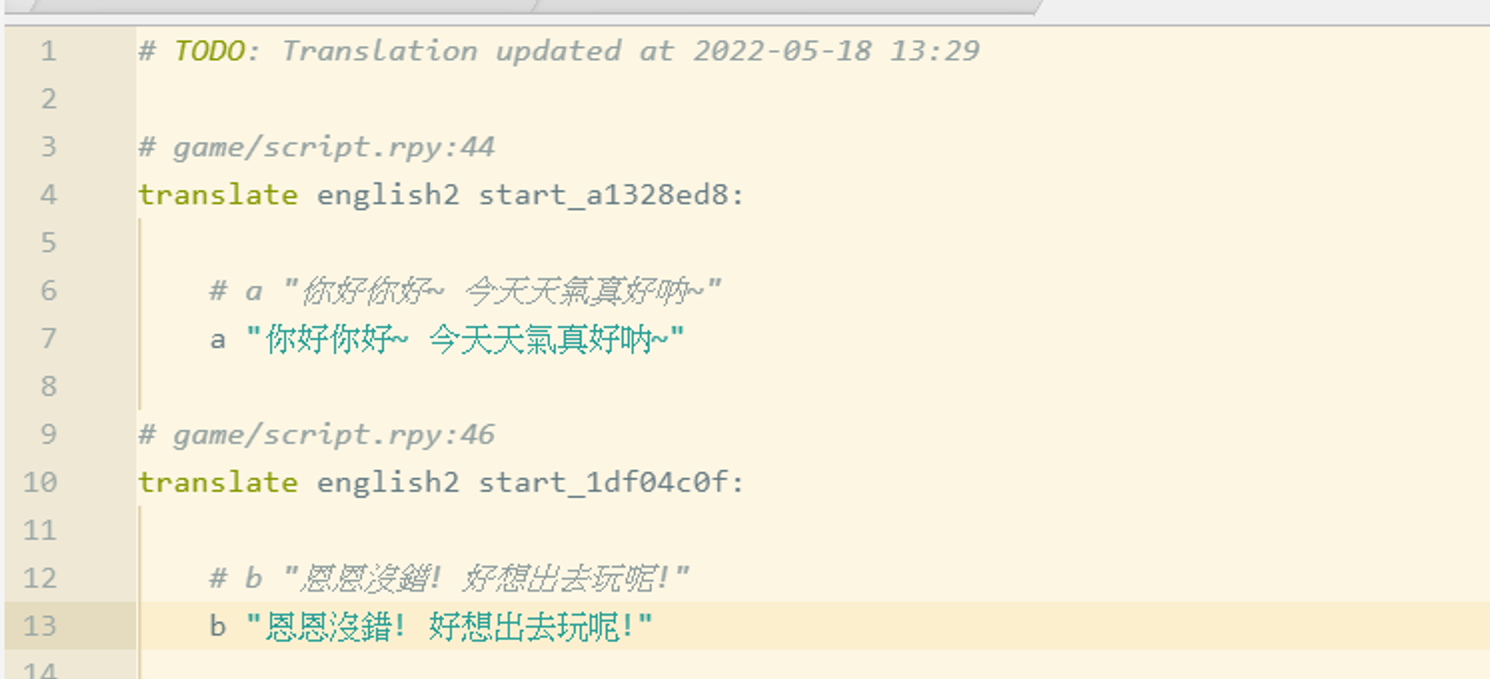
You can refer to this [article] on how to add language options to your Renpy game (https://www.renpy.org/doc/html/translation.html#)
"Extract Dialogue"
- Used to extract dialogue
This post is over now~
You can give me / my website a clap if this help you!
My website --> https://spaceofningningen.blogspot.com/
 Thank you for your support~
Thank you for your support~